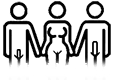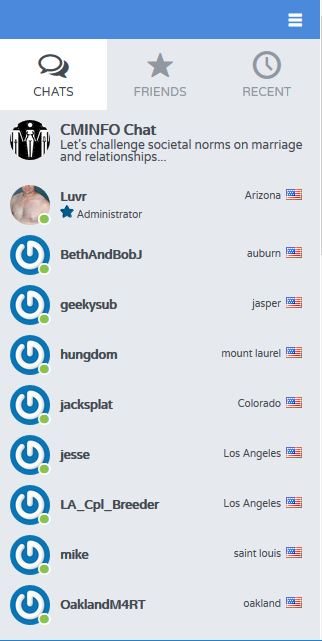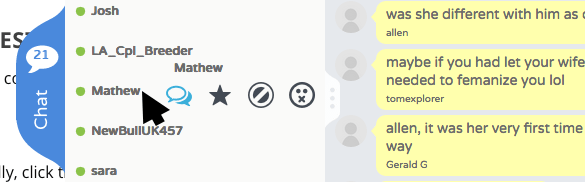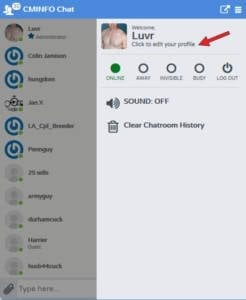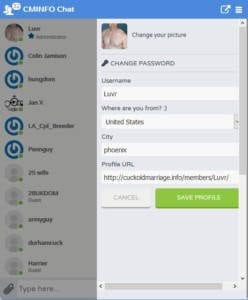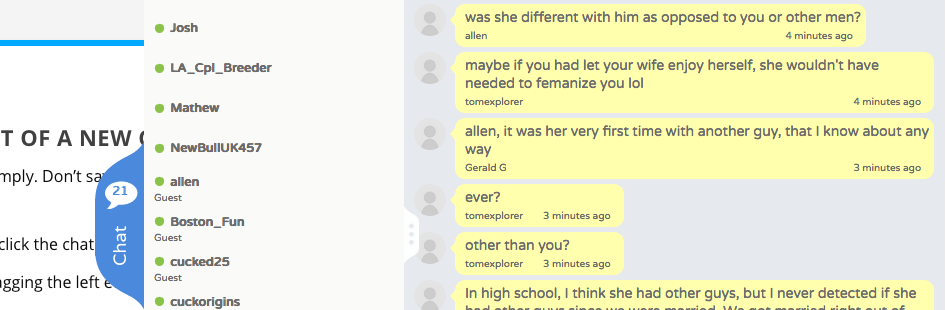
First and foremost: read and comply with the chatroom rules before entering. Failure to do so may result in unintended violation of the chatroom rules/customs and result in your ejection. Ejection results in landing on the rules page, so those who then fail to read the rules and simply return to chat most often get banned.
Guest v Member Access
As of 3/22/20, website guests (those not logged in as registered members) will not be able to chat in the Member chat room.
Moderators
Follow the directions of the moderators or risk being removed from the chatroom. Repeated violations or sufficiently stupid violations will result in a permanent ban from the chatroom and potentially from the entire site.
Bans
If you cannot log into chat as a registered and logged in user, you have likely been banned from chat.
Bans are forever unless lifted. To have a ban reviewed, contact me and be prepared to explain/defend your actions. Be an asshole after being banned from the chat and you’ll be banned from the entire site.
Common reasons for being banned:
- chat names or chat content includes elements that declare or invite bisexual interest
- chat names or chat which indicate or imply being underage
- chat names or chat which indicate or imply incest
- chat names or chat which indicate or imply any illegal activity
- failure to reply to a direct question from a moderator
- moderators include Luvr (owner), steve69, sussex_couple, Arapahodom, and HoustonCuckCouple
- failure to respect the right of others to refuse communication
- inviting members or guests to web meeting sessions like GoToMeeting, TeamViewer, etc. (presents a privacy and security risk)
- just being an asshole (entirely at the discretion of moderators)
Chatroom Names
Chatroom names for registered (logged in users) can be changed as referenced below. Guests will have to choose a name for themselves, but as stated above, private messages are not available to guests. I do not expect this to change.
Introduction
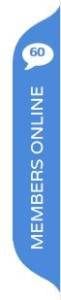 The chat will work in pretty much any browser, PC, mobile device, or tablet. On the phone, tap the chat icon to load the chat page, tap it again to enter the chat. It should even work on Smart TVs with a browser (not tested).
The chat will work in pretty much any browser, PC, mobile device, or tablet. On the phone, tap the chat icon to load the chat page, tap it again to enter the chat. It should even work on Smart TVs with a browser (not tested).
It can be accessed by the ‘Members Online’ tab shown on the right. This tab appears on the right side of the screen for most pages in the site.
Once the tab is clicked, a tabbed list will open. By default, logged in members of the site will be displayed. The group chat is listed at the top (CMINFO Chat). Clicking this will open a movable window from which private chats and public chat participation is available. This window can be resized. Private chats can be initiated with anyone logged in whether they are in the group chat or not.
For a cleaner background while chatting, chat while on the ‘blank‘ page. If the chat fails to recognize your log-in on the blank page, navigate to the chat launch page to resolve that before returning to the blank page.
Gravatar
![]() The default user avatar, if a member has no chosen a profile picture or edited the profile through chat and changed their avatar, is the Gravatar. This is a widely adopted avatar system that links to your email address.
The default user avatar, if a member has no chosen a profile picture or edited the profile through chat and changed their avatar, is the Gravatar. This is a widely adopted avatar system that links to your email address.
Icon Descriptions
Hover the cursor over a name to display additional features. First is the private chat window (members can exchange files in PM), the second is to set someone as a Favorite (member only), the third is moderator only (ban), and the last is to ignore someone.
Chat rules still apply.
I highly encourage site members to log in to the site – the new chat recognizes site membership automatically. Being logged in to the site enables three chat features:
- private chats (private chats can be initiated with other members whether in public chat or not)
- sharing files/images in private chats
- sharing images in the public chat
- sharing links in public chat
A lesser benefit is that members who have set a custom avatar for themselves in their site profile will find that icon also used in the chat. Also, should our chat community grow, I can use membership roles to automatically create access to additional group chats.
Image/File Sharing
When logged in as a member to chat, images can be uploaded into the public chat for all to view.
Don’t be a fucking asshole about it.
Anything illegal to do in your jurisdiction is illegal to do here (middle eastern Islamist dictatorships aside).
The general rule is to keep it from being annoying. To do that, make sure it’s content you own or, at least is pertinent to the topic being discussed or suggested and isn’t more than 2-3 images over a five minute span.
If I get complaints, the ban hammer comes out.
Profile Edits
Members can make some profile edits directly from the chat by clicking on the menu icon (upper right) then clicking the profile edit link. This will allow editing of the profile pic (also used as chat avatar), location, and profile link values.
- Username, in this instance, is your chat name/nickname and won’t change the username you log into the site with.
- Please set the country value to accurately reflect your country, but feel free to set the City field as precisely or as vaguely as you choose (city/region/state/province).
Functions
At the top of the chat is the title bar. On the right side are two icons. From the left, they are the pop-up window launch icon, and the menu icon. Use the pop-up button to create a public chat window free of the website (see limitations below). Use the menu icon to log in (if you entered as a guest but do have a membership, change your availability status, or to turn sounds on/off.
- The slide-out chat can be resized by dragging the left side of the chat window
- The pop-up (floated) chat can also be resized
- The user list can be opened and closed
- clicking on an avatar in the chat user list will open their profile in a new tab
Limitations
- Guests cannot share links in the public chat
- Guests cannot share images/files in private chats
- Private chats can only be opened from the slide-out chat. Once opened, the slide out chat can be closed and the private chat will remain as will the pop-up chat window. Opening the pubic chat as a pop-up window while closing the slide-out chat may give more flexibility when juggling multiple private chats.
Troubleshooting Common Issues
- Issue: You are logged in to the site, but chat doesn’t think so and wants to force you to log in as a guest
Cause: This happens mostly when using the blank page (cuckoldmarraige.info/chat.htm
Fix: – Navigate to the chat launch page cuckoldmarriage.info/chat/ and wait for chat to load, then proceed to the blank page for distraction free chat. - Issue: Private chats open for the recipient when they open for the initiator (not after text is sent)
Cause: Intentional or unintentional click on the private chat icon
Fix: None – other than being more careful about where you click - Issue: PM window seems stuck, won’t close
Cause: Unknown
Fix: Refresh the page (using keyboard shortcut, icon by the address bar, or clicking navigation to chat page - Issue: There seem to be fewer people listed in the group chat than showing in the member list
Cause: Unkown
Fix: scroll to the bottom of the list and click show more members, if that’s not available, refresh the page - Issue: The background is really busy and scrolls around too much
Cause: the chat floats above the existing page content
Fix: Use the ‘blank’ page to provide a cleaner background. NOTE: The blank chat is prone to issues where logged in status is not recognized. Always start chats from the chat launch page, then switch to the blank page if desired. - Issue: You are logged in to the site and on the chat launch page, but it still lists you as a ‘Guest’
Cause: Unknown
Fix: log out of chat using the chat menu icon, log out of the site completely, close the browser, reopen, navigate to the site, log back in to the site, go to the chat launch page, log back in to chat.